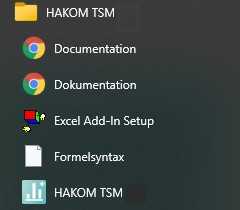TSM App
Preparation
Make sure you have already prepared at least one database before starting the installation process. Guides for setting up a database can be found here: TSM Database
Required Files
Before installation check if the files HAKOM.Config and HAKOM.License are stored in the setup folder \Setup. After the installation has been completed these files will be pasted in the installation folder.
TSM App\Setup:
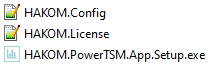
Optional Files
Application Configuration Files
Default application configuration files are included within the \Setup folder.
TSM App\Setup:
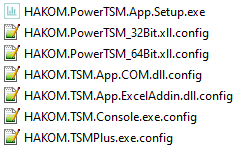
These configurations can be adjusted if required and upon running the setup, the modified configurations will be copied and used.
The included configuration files contain the necessary assembly binding redirects.
Custom Files
Additional files such as organisation-specific EvalComponents or other dlls can be deployed during the setup, if a folder "Custom" is created in the directory of the Setup.
TSM App\Setup:
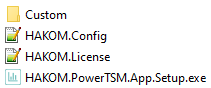
To deploy specific files to the installation folder a subfolder "bin" has to be created in the folder "Custom". Additional files can be deployed to the folder "Data" or "Samples" if needed. Therefore, corresponding folders have to be created.
TSM App\Setup\Custom:
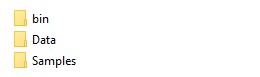
Installation
To install the HAKOM TSM App, run the setup program under TSM App\Setup and follow the steps of the installation wizard.
If a previous version of HAKOM TSM App exists, you will be asked if the HAKOM.Config and HAKOM.License should be archived.
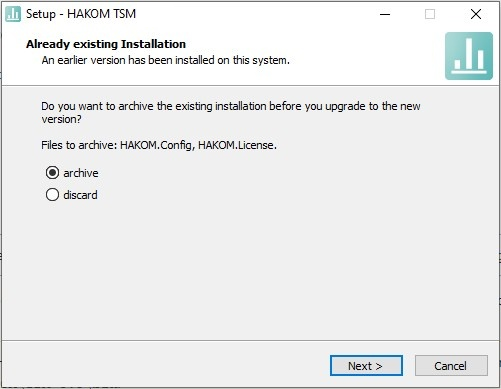
If "archive" is selected, those two files can be found under following path: C:\Program Files\HAKOM\archive
The previous version is automatically removed during installation.
The storage path can be adjusted. By default a HAKOM directory is created.
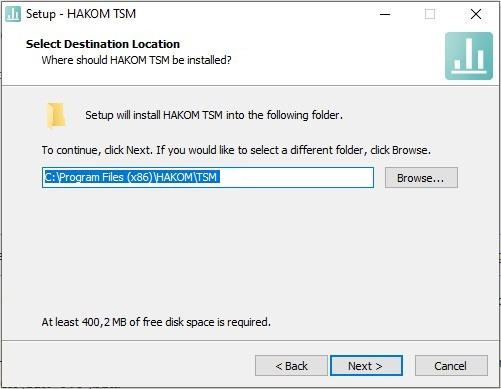
After finishing the installation at least database connection details in the HAKOM.Config file in the installation folder need to be adjusted. For more details please refer to: Configuration
Adding the Add-in to Microsoft Excel
The TSM App is automatically added to Microsoft Excel for the user executing the installation. All other users need to add the add-in to Microsoft Excel manually via one of the options listed below.
Add the Add-in via Microsoft Excel Options
To add the HAKOM TSM Excel Add-in to your Excel, goto "Options" and follow these steps:
Select "Add-Ins" on the left in the Excel Options window and then "Go..." in "Manage - Excel Add-Ins".
On the add-ins page select the button "Browse" and then in the file selection dialog select the file HAKOM.TSM_64Bit.xll or HAKOM.TSM_32Bit.xll corresponding to the Excel version.
The files are located in the \bin directory of the TSM installation.Confirm with "OK".
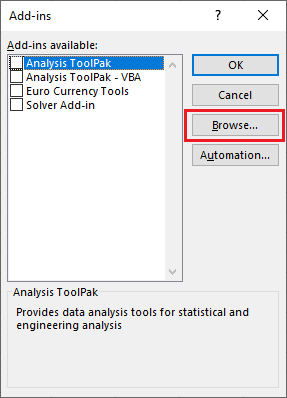
Back in the "Add-Ins" window, you can see that TSM is activated. Confirm it with "OK".
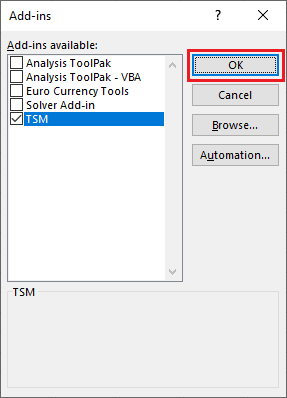
The tab "TSM" is now visible in the Excel ribbons menu.

The provided script bin\XllAddinSetup.vbs can be used to automatically add the add-in for example as a start up script. This installation method is ideal for system administrators or automation.
This script supports the following parameters:
| Order | Description | Values |
|---|---|---|
| 1. | Controls whether the add-in should be installed or uninstalled | /I - install the add-in /U - uninstall the add-in |
| 2. | Controls whether a message box should be displayed | 0 - message box will be displayed 1 - message box will not be displayed |
Example
cscript bin\XllAddinSetup.vbs /I 0Using VBA Functions within Microsoft Excel
The setup automatically registers a COM library to read or write time series data within a Microsoft Excel VBA project.
The library can be referenced by selecting "HAKOM PowerTSM":
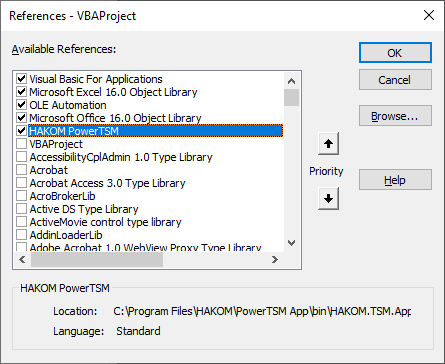
Upgrading From Version 3.9 or Earlier
When upgrading from version 3.9 or an earlier version to 3.10, the COM library reference is automatically replaced with the newer version.
This works fine when referencing the library in new Excel workbooks.
However, for existing Excel workbooks that already had a reference to the library, the following error is displayed when a VBA function is run:
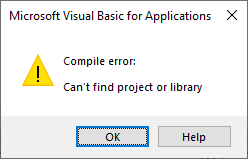
Although the deregistration is done for both the 32bit and 64bit library, a remnant of the former remains in the registry, leading to this error.
This error can be resolved in one of the following ways:
- Update the reference in the Excel workbook
- Open the Excel workbook
- Go to the VBA editor
- Open the Reference window
- Click OK and save the workbook
- Copy the new type library to the previous installation path
e.g. copy the fileC:\Program Files\HAKOM\PowerTSM App\bin\HAKOM.TSM.App.COM.tlbtoC:\Program Files (x86)\HAKOM\TSM 3.9\bin - Manually delete the remnant from the registry
- Search for
HAKOM.TSM.App.COM.tlbin the registry underComputer\HKEY_LOCAL_MACHINE - Delete the parent folder named "3.9"
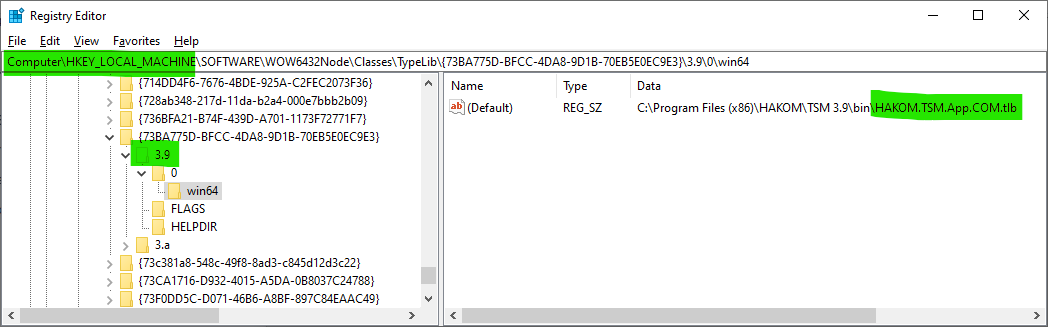
- Search for
Use TSM+ without Microsoft Excel
Microsoft Office Excel is not mandatory for using TSM it is possible to use TSMPlus.exe from the installation directory with all features outside of Microsoft Excel.
During installation, you can choose whether a desktop icon should be created for it.
Configuration
For more information regarding configuration, please refer to: Operators Guide - Configuration