Scripting
PowerTSM also allows access to time series data using VBA macros.
In order to use these functions, make sure to reference HAKOM.TSM.App.COM.tlb from the applications installation directory in your macro.
Getting Started
Registering the Library
In order to get started, the COM library that exposes methods to VBA must be registered. When installing the PowerTSM App using the provided installer, this will be done automatically.
When using the portable installation, this must be done manually:
Locate
regasm.exe.
This file can usually be found under%SystemDrive%\Windows\Microsoft.NET\Framework64\<latest version>\Execute regasm.exe with the following parameters:
regasm.exe /codebase /tlb <bin folder of downloaded files>\HAKOM.TSM.App.COM.dllThe previous step generates a
HAKOM.TSM.App.COM.tlbfile which can then be referenced in your macros.
Referencing the library
In Excel, open the Visual Basic editor on the Developer Tools ribbon.
In the toolbar, under
Extras→References, selectBrowseto add theHAKOM.TSM.App.COM.tlbfile.The list of references should now include an entry for
HAKOM PowerTSM
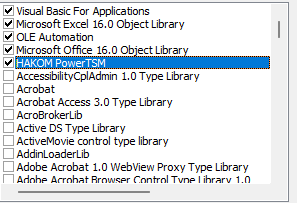
You may now create an instance of the
TSMConnectorclass in your macro and use any of the available functions.
Available Functions
Loading Data
The following code-snippet demonstrates how to use the methods to read from the database and load the data into the active sheet.
Sub Read()
Dim connector = New TSMConnector 'Time Series Manager object
Dim rc As Variant 'Holds data returned from the function
'read values between 1.1.2008-2.1.2008 in hourly resolution(3600 seconds)
rc = connector.LoadData(Application.ActiveWorkbook, #1/1/2008#, #2/1/2008#, 3600)
End SubThis function has the following parameters
Parameter | Default | Description | ||||||||||||||||||||||||
|---|---|---|---|---|---|---|---|---|---|---|---|---|---|---|---|---|---|---|---|---|---|---|---|---|---|---|
Workbook | N/A | The workbook to use. Usually either | ||||||||||||||||||||||||
From | N/A | The beginning of the period for which data should be loaded. | ||||||||||||||||||||||||
To | N/A | The end of the period for which data should be loaded | ||||||||||||||||||||||||
Raster | N/A | The interval size to use. May be given as either
| ||||||||||||||||||||||||
MissingEmpty |
| When | ||||||||||||||||||||||||
Units | None (empty string) | When a unit is given, an attempt will be made to convert the underlying data into this unit. | ||||||||||||||||||||||||
AllSheets |
| Wether or not to process all sheets of the workbook, or just the active one (default) | ||||||||||||||||||||||||
Descending |
| By default, data is read in ascending order (i.e. the earliest data within the period on top). By setting this parameter to |
Saving Data
Sub Write()
Dim connector = New TSMConnector 'Time Series Manager object
Dim rc As Variant 'Holds data returned from the function
'save the current workbook
rc = connector.SaveData(Application.ActiveWorkbook)
End SubParameter | Default | Description |
|---|---|---|
Workbook | N/A | The workbook to use. Usually either |
AllValuesValid |
| When |
Rollout |
| Whether or not to continue writing data beyond the sheets ranges Note that the Rollout feature is not available when accessing time series via an HTTP connection (i.e. the PowerTSM cloud service). |
RolloutDays | 0 | When |
AllSheets |
| Wether or not to process all sheets of the workbook, or just the active one (default) |
Important Notes Regarding Authentication
When accessing time series via an HTTP connection such as the PowerTSM cloud service, the connection must use the authentication type: ApiKeys. Interactive authentication methods are not available in VBA macros.
