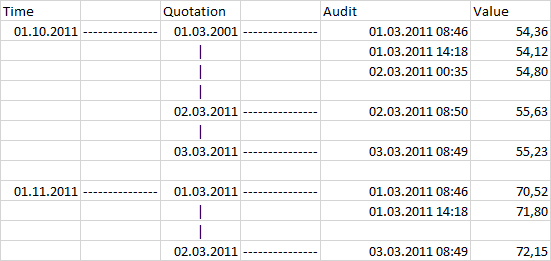Quotations
With the Quotation Feature a new Dimension of time is added to a TS.
Creating a Quotation time series (QTS)
To create a quotation time series, you must ensure that an archive table (FWT_TSQUOTATIONARCHIVE or FWT_TSQUOTATIONCOMPRESSEDARCH are the default values) is specified. This can easily be done using the checkbox "Quotation".
When creating a QTS the field "Table" has to be empty!
In addition, after activating the "Quotation" checkbox, a default quotation behavior can be selected for the time series:
The selection of the standard quotation behavior has an effect on which version of the time series is loaded when reading with quotation:
| Value | Description |
|---|---|
| no value selected | The default quotation behavior is as defined in the HAKOM.Config by the administrator. |
| Max exact | The latest quotation date for the time domain will be determined and only data for this date will be read. |
| Max not exact | Data from the time domain will be read with the respective latest quotation date. |
| Now not exact | Data from the time domain will be read with the respective latest quotation date but earlier than the current time. |
Saving data on a QTS
To save data on a QTS you have to set the additional Dimension too. In Excel templates this is done in line 13:
The format is mm.dd.yyyy hh:mm:ss AM/PM,exact.
Reading data from a QTS
Similar to "Audit" different versions of a QTS can be read. This works either over the Excel template (same as with "Saving data on a QTS") or over the ZAMS-PlugIn. It is also possible to read a combination of Audit and Quotation.
Over the drop down "Quotation" one of the following Options can be selected:
Version at (exact) | You can choose one of the quotation times of this TS from a drop down. The version will be read for this exact time. |
Version before (exact) | You can choose one of the quotation times of this TS from a drop down. The version will be read for this exact time. Additionally you can determine how many versions from before the selected one should be read. |
Most recent at (not exact) | You can choose one of the quotation times of this TS from a drop down. Over the Date-Time-Picker choosing a date and time is also possible. If you choose a date of which there is no version, the last valid version will be chosen. |
Most recent before (not exact) | You can choose one of the quotation times of this TS from a drop down. Over the Date-Time-Picker choosing a date and time is also possible. If you choose a date of which there is no version, the last valid version will be chosen. Additionally you can determine how many versions from before the selected one should be read. |
Difference between exact and "not exact" regarding Quotations
If a QTS with exact time of quotation is read into a sheet, only the Version at this exact time is read. In contrast to this, reading a QTS without an exact time (not exact) will read values of earlier versions for all non existent values at the selected time.
Example:
| Time of Quotation | Period with valid values |
|---|---|
| 01.01.2018 00:00:00 | 01.01.2018 12:00:00 AM – 04.01.2018 12:00:00 AM |
| 02.01.2018 00:00:00 | 02.01.2018 12:00:00 AM – 05.01.2018 12:00:00 AM |
| 03.01.2018 00:00:00 | 03.01.2018 12:00:00 AM – 06.01.2018 12:00:00 AM |
| Time of Quotation | 03.01.2018 12:00:00 AM,exact | ||||||
|---|---|---|---|---|---|---|---|
| Selected Period | 01.01.2018 12:00:00 AM – 06.01.2018 12:00:00 AM | ||||||
| Output |
|
| Time of Quotation | 03.01.2018 12:00:00 AM,not exact | ||||||||
|---|---|---|---|---|---|---|---|---|---|
| Selected Period | 01.01.2018 12:00:00 AM – 06.01.2018 12:00:00 AM | ||||||||
| Output |
|
Combination with Audit
If only one Version is selected, it is always read with the current state. But it is possible to Combine Quotation and Audit (but only for exact times of quotation).
Example: