TSM Data Interface
Introduction
The HAKOM Data Interface Console is a general interface for HAKOM databases, offering the following main functions:
- Import time series from CSV files into a database in the HAKOM time series format.
- Export of time series data from a database into a configurable CSV file.
- Import XML files into a database in HAKOM time series format.
- Export of time series data from a database into an XML file.
Using the Data Interface
The HAKOM Data Interface functionality is accessible via console commands and offers a wide variety of configuration options. All available settings may be found here: Data Interface Configuration
Before running an import or export process it is necessary to prepare the configuration file that's to be used and tailor it to the specific import file or the desired export file.
CSV Import
CSV imports are initiated via a console command. The following parameters are available:
| Parameter | Description | Required |
|---|---|---|
-c --configuration | Name of the configuration file that should be used for the import. In case the import configuration is located in the HAKOM.Config of the Data Interface, the name of the import configuration section must be provided. | Yes |
-p --parameter | Allows to provide additional individual import parameters in this form: "Name=Value". For a detailed explanation on how to use this feature please refer to: Data Interface Configuration | No |
-l --logsource | Allows to provide a suffix for LogSource which shows up as a source in the HAKOM Log Monitor. Example: If the value "PROD" is provided, the relevant Log Monitor entries will show up as "Data Interface - PROD" | No |
Examples
A standard import run:
HAKOM.Framework.DataInterface.Console.exe import csv -c {Name_of_configuration_file}An import run with an additional parameter, defining the column of an import file that the value of a time series data point is located in:
HAKOM.Framework.DataInterface.Console.exe import csv -c {Name_of_configuration_file} -p ValueColumn=3The corresponding configuration file has to also include all individual parameters in order for this feature to work. More information on how to adjust the configuration file can be found here: Data Interface Configuration
CSV Export
CSV Exports are initiated via a console command. The following parameters are available:
| Parameter | Description | Required |
|---|---|---|
-c --configuration | Name of the configuration file that should be used for the export. In case the export configuration is located in the HAKOM.Config of the Data Interface, the name of the export configuration section must be provided. | Yes |
-i --ids | IDs of the time series that should be exported. Multiple time series IDs may be provided separated by a semicolon ";". | Yes |
| --from | The "from" date relevant to the export data. May be provided as a time stamp or as days in relation to the current date (eg. "-1" translates to the day before today). | No |
| --to | The "to" date relevant to the export data. May be provided as a time stamp or as days in relation to the current date (eg. "-1" translates to the day before today). | No |
-a --audit | The audit date. May be provided as a time stamp or as days in relation to the current date (eg. "-1" translates to the day before today). | No |
-p --parameter | Allows to provide additional individual export parameters in this form: "Name=Value". For a detailed explanation on how to use this feature please refer to: Data Interface Configuration | No |
-l --logsource | Allows to provide a suffix for LogSource which shows up as a separate source in the HAKOM Log Monitor. Example: If the value "PROD" is provided, the relevant Log Monitor entries will show up as "Data Interface - PROD" | No |
Example
HAKOM.Framework.DataInterface.Console.exe export csv -c {Name_of_configuration_file} -i {ID_of_time_series} --from {from_date_in_ISO_8691} --to {to_date_in_ISO_8691}XML Import
In order to import XML files the import files need to be prepared in the following format:
<?xml version="1.0" encoding="utf-8"?>
<ArrayOfTimeSeries xmlns:arr="http://schemas.microsoft.com/2003/10/Serialization/Arrays" xmlns:i="http://www.w3.org/2001/XMLSchema-instance" xmlns="http://www.hakom.at">
<TimeSeries>
<TimeSeriesDefinition>
<ID>-1</ID>
<Name>Time Series Name</Name>
<Description>Time Series Description</Description>
<Schema>ZAMS</Schema>
<Table>FWT_TSDATA</Table>
<ArchiveTable>FWT_TSDATAARCHIVE</ArchiveTable>
<Type>A</Type>
<IntervalName>H</IntervalName>
<IntervalLength>1</IntervalLength>
<Unit>kWh</Unit>
<Formula></Formula>
<Attributes>
<TimeSeriesAttribute>
<Name>Test_Attribute</Name>
<Value>123</Value>
</TimeSeriesAttribute>
</Attributes>
<ExchangeTimeSeries>
<arr:string>Exchange_Time_Series</arr:string>
</ExchangeTimeSeries>
</TimeSeriesDefinition>
<ArrayOfTimeSeriesData>
<TimeSeriesData>
<From>2021-01-01T00:00:00</From>
<To>2021-01-01T01:00:00</To>
<Value>1234</Value>
<Flag>9</Flag>
</TimeSeriesData>
<TimeSeriesData>
<From>2021-01-01T01:00:00</From>
<To>2021-01-01T02:00:00</To>
<Value>1235</Value>
<Flag>9</Flag>
</TimeSeriesData>
<TimeSeriesData>
<From>2021-01-01T02:00:00</From>
<To>2021-01-01T03:00:00</To>
<Value>1236</Value>
<Flag>9</Flag>
</TimeSeriesData>
</ArrayOfTimeSeriesData>
</TimeSeries>
</ArrayOfTimeSeries>The import process is started via a console command. The following parameters are available:
| Parameter | Description | Required |
|---|---|---|
| -d | Name of the database connection in the HAKOM.Config that should be used for the data import. | Yes |
| -s | The XML file that should be imported. The full path of the file has to be included. | Yes |
Example
HAKOM.Framework.DataInterface.Console.exe import xml -d {Database_connection} -s {Import_file}When importing an XML file that contains the time series id "-1" a potentially already existent time series will be overwritten. Setting the time series id as "-2" in the import file will result in an error message if a time series with the same name already exists.
XML Export
The XML Export exports time series master data in addition to time series data points.
An export process can be started via a console command. The following parameters are available:
| Parameter | Description | Required |
|---|---|---|
| -d | Name of the database connection in the HAKOM.Config that should be used for the data import. | Yes |
| -t | Name and full path of the file into which the time series is to be exported. If this file does not exist, it is automatically created in the installation directory of the DataInterface. | Yes |
| -x | Name of the XSLT transformation file to be used in order to generate the export file. | |
| -i | IDs of the time series to be exported. Multiple time series IDs may be provided, separated by a semicolon ";". | Yes |
| --from | The "from" date relevant to the export data. May be provided as a time stamp or as days in relation to the current date (eg. "-1" translates to the day before today). | |
| --to | The "to" date relevant to the export data. May be provided as a time stamp or as days in relation to the current date (eg. "-1" translates to the day before today). |
Example
HAKOM.Framework.DataInterface.Console.exe export xml -d ZAMS -t XML_Export -i 1 --from 1 --to 2XML Convert
Using the command "convert xml" it is possible to convert XML files containing time series data which does not correspond to the HAKOM format into the HAKOM format with the help of an XSLT transformation file.
The convert process can be started via a console command. The following parameters are availabe:
| Parameter | Description | Required |
|---|---|---|
| -s | Name and path of the file that should be converted. | Yes |
| -t | Name and path of the target file. | Yes |
| -x | Name and path of the XSLT file used for the transformation. | Yes |
Example
HAKOM.Framework.DataInterface.Console.exe convert xml -s XML_Source -t XML_Target -x XSLT_FileLogging
Import and export activities via the Data Interface are logged according to the configured settings. For more information on configuration options please refer to: Data Interface Configuration
Via the HAKOM Log Monitor it is possible to view existing log entries by data source and log source suffix as well as filter the entries by additional categories like date, type, user, etc.
More detailed information regarding the HAKOM Log Monitor can be found here: Log Monitor
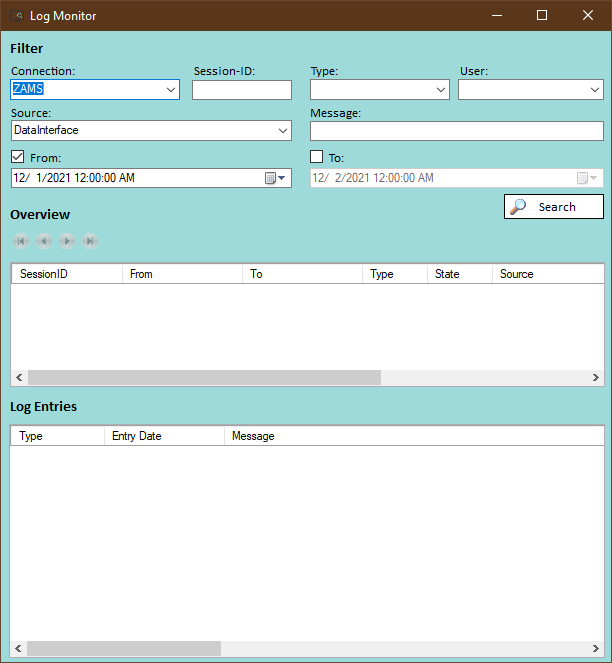
Details on successful and failed imports and exports can be found here as well as further information relating to individual Data Interface runs.
Examples
A few different examples of configuration and import files are provided as part of the installation of the HAKOM Data Interface. The example files can be found in the folder "Examples" located in the installation directory.
These examples provide an overview of possible configuration scenarios and demonstrate the relation between a configuration file and the corresponding import file.
