Formula Time Series
Creating and Editing Formula Time Series
Editing a formula can be done in the Edit tab for time series. It can be reached via Search -> Edit.
When the cursor is located in the Formula text field, you can view the list of all available functions by holding the Ctrl-key and pressing the space bar.
If a time series name is entered in the formula editor, it is automatically converted into the time series ID. This is to ensure that no problems arise if the name of the referenced time series is changed. If the display mode is changed to "Time series name", the time series that are used are displayed with their names. In this mode it is not possible to edit the formula.
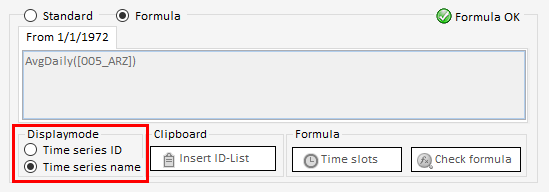
Insert ID-List
If several time series are to be referenced in a formula, all required time series can first be searched using the Time Series Search and added to the clipboard. Afterwards, the IDs of the required time series can be inserted via the button "Insert ID list".
Check Formula
The button "Check formula" can be used to validate the syntax of a formula.
Time Slots
By default, the entered formula is valid over the entire time range. If you want to use different formulas for individual time periods within a formula time series, this is possible via "time slices". For example, this can be applied to formula time series for the calculation of the gas price if the underlying index or the gas price formula changes from a certain reference date.
Formula Syntax and Standard Functions
With the HAKOM TSM App a number of useful functions are already provided as part of the installation and available without any additional effort. More information on these functions and formula syntax can be found on the following page: Formula Syntax
Advanced Functions
Furthermore, it is possible to implement your own customised functions. An explanation of this can be found on the following page: Defining Formula Functions
